Summary: in this tutorial, you will learn how to create a SQL Server indexed view that stored data physically in the database.
Introduction to SQL Server indexed view
Regular SQL Server views are the saved queries that provide some benefits such as query simplicity, business logic consistency, and security. However, they do not improve the underlying query performance.
Unlike regular views, indexed views are materialized views that stores data physically like a table hence may provide some the performance benefit if they are used appropriately.
To create an indexed view, you use the following steps:
- First, create a view that uses the
WITH SCHEMABINDINGoption which binds the view to the schema of the underlying tables. - Second, create a unique clustered index on the view. This materializes the view.
Because of the WITH SCHEMABINDING option, if you want to change the structure of the underlying tables which affect the indexed view’s definition, you must drop the indexed view first before applying the changes.
In addition, SQL Server requires all object references in an indexed view to include the two-part naming
convention i.e., schema.object, and all referenced objects are in the same database.
When the data of the underlying tables changes, the data in the indexed view is also automatically updated. This causes a write overhead for the referenced tables. It means that when you write to the underlying table, SQL Server also has to write to the index of the view. Therefore, you should only create an indexed view against the tables that have in-frequent data updates.
Creating an SQL Server indexed view example
The following statement creates an indexed view based on columns of the production.products, production.brands, and production.categories tables from the sample database:
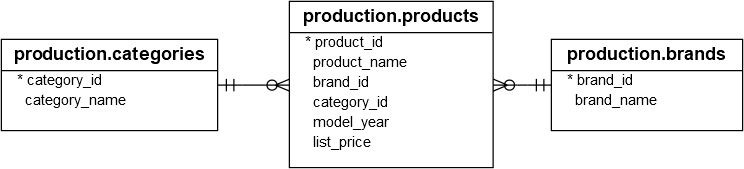
CREATE VIEW product_master
WITH SCHEMABINDING
AS
SELECT
product_id,
product_name,
model_year,
list_price,
brand_name,
category_name
FROM
production.products p
INNER JOIN production.brands b
ON b.brand_id = p.brand_id
INNER JOIN production.categories c
ON c.category_id = p.category_id;
Code language: SQL (Structured Query Language) (sql)Notice the option WITH SCHEMABINDING after the view name. The rest is the same as a regular view.
Before creating a unique clustered index for the view, let’s examine the query I/O cost statistics by querying data from a regular view and using the SET STATISTICS IO command:
SET STATISTICS IO ON
GO
SELECT
*
FROM
production.product_master
ORDER BY
product_name;
GO
Code language: SQL (Structured Query Language) (sql)SQL Server returns the following query I/O cost statistics:
Table 'Worktable'. Scan count 0, logical reads 0, physical reads 0, read-ahead reads 0, lob logical reads 0, lob physical reads 0, lob read-ahead reads 0.
Table 'Workfile'. Scan count 0, logical reads 0, physical reads 0, read-ahead reads 0, lob logical reads 0, lob physical reads 0, lob read-ahead reads 0.
Table 'products'. Scan count 1, logical reads 5, physical reads 1, read-ahead reads 3, lob logical reads 0, lob physical reads 0, lob read-ahead reads 0.
Table 'categories'. Scan count 1, logical reads 2, physical reads 1, read-ahead reads 0, lob logical reads 0, lob physical reads 0, lob read-ahead reads 0.
Table 'brands'. Scan count 1, logical reads 2, physical reads 1, read-ahead reads 0, lob logical reads 0, lob physical reads 0, lob read-ahead reads 0.Code language: JavaScript (javascript)As you can see clearly from the output, SQL Server had to read from three corresponding tables before returning the result set.
Let’s add a unique clustered index to the view:
CREATE UNIQUE CLUSTERED INDEX
ucidx_product_id
ON production.product_master(product_id);
Code language: SQL (Structured Query Language) (sql)This statement materializes the view, making it have a physical existence in the database.
You can also add a non-clustered index on the product_name column of the view:
CREATE NONCLUSTERED INDEX
ucidx_product_name
ON production.product_master(product_name);
Code language: SQL (Structured Query Language) (sql)Now, if you query data against the view, you will notice that the statistics have changed:
Table 'Worktable'. Scan count 0, logical reads 0, physical reads 0, read-ahead reads 0, lob logical reads 0, lob physical reads 0, lob read-ahead reads 0.
Table 'product_master'. Scan count 1, logical reads 6, physical reads 1, read-ahead reads 11, lob logical reads 0, lob physical reads 0, lob read-ahead reads 0.Code language: JavaScript (javascript)Instead of reading data from three tables, SQL Server now reads data directly from the materialized view product_master.
Note that this feature is only available on SQL Server Enterprise Edition. If you use the SQL Server Standard or Developer Edition, you must use the WITH (NOEXPAND) table hint directly in the FROM clause of the query which you want to use the view like the following query:
SELECT *
FROM production.product_master
WITH (NOEXPAND)
ORDER BY product_name;
Code language: SQL (Structured Query Language) (sql)In this tutorial, you have learned how to create a SQL Server indexed view defined against tables that have infrequent data updates to improve the query performance.