Summary: in this tutorial, you will learn how to rename a table using Transact SQL and SQL Server Management Studio.
SQL Rename table using Transact SQL
SQL Server does not have any statement that directly renames a table. However, it does provide you with a stored procedure named sp_rename that allows you to change the name of a table.
The following shows the syntax of using the sp_rename stored procedure for changing the name of a table:
EXEC sp_rename 'old_table_name', 'new_table_name'
Code language: SQL (Structured Query Language) (sql)Note that both the old and new name of the table whose name is changed must be enclosed in single quotations.
Let’s see the following example.
First, create a new table named sales.contr for storing sales contract’s data:
CREATE TABLE sales.contr (
contract_no INT IDENTITY PRIMARY KEY,
start_date DATE NOT NULL,
expired_date DATE,
customer_id INT,
amount DECIMAL (10, 2)
);
Code language: SQL (Structured Query Language) (sql)Second, use the sp_rename stored procedure to rename the sales.contr table to contracts in the sales schema:
EXEC sp_rename 'sales.contr', 'contracts';
Code language: SQL (Structured Query Language) (sql)SQL Server returns the following message:
Caution: Changing any part of an object name could break scripts and stored procedures.Code language: Shell Session (shell)However, it renamed the table successfully.
SQL Server rename table using SSMS
Another way to rename a table is to use the function provided by SQL Server Management Studio.
The following example illustrates how to rename the product_history table to product_archive.
First, right-click on the table name and choose Rename menu item:
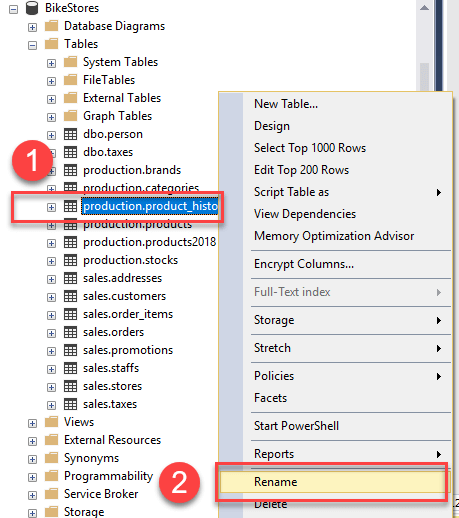
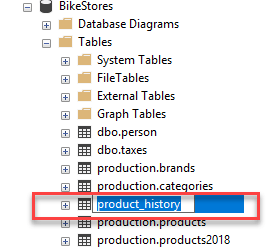
Second, type the new name of the table e.g., product_archive and press Enter:

In this tutorial, you have learned how to rename a table in a database using the sp_rename stored procedure and SQL Server Management Studio.