Summary: in this tutorial, you’ll learn how to create a full backup of a database and restore a database from the full backup.
Introduction to SQL Server full backup
A full database backup backs up the whole database. It includes the following data:
- The metadata of the database such as name, creation date, database options, file paths, and so on.
- The used data pages of every data file.
Also, a full backup includes part of the transaction log. It represents the database at the time the backup is completed.
When doing a full backup, SQL Server may use a significant amount of disk I/O. Therefore, you should perform a full backup at a time when the workload is low e.g., at night.
In practice, you’ll use a full backup as a baseline for a more advanced backup strategy. For example, you can combine a full backup with transaction log backups.
Note that you must perform at least one full backup in order to perform other backup types like differential backups and transaction log backups.
The following picture illustrates two full backups:
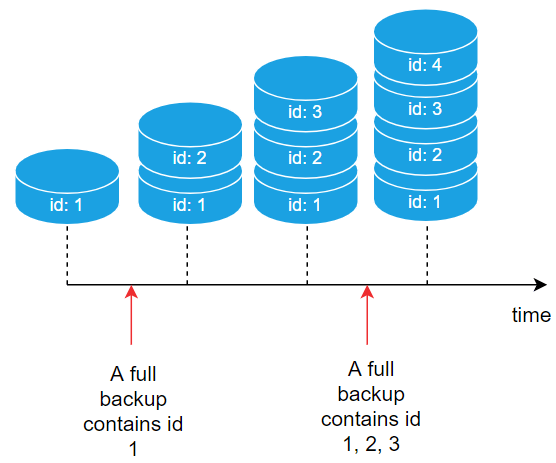
In this picture, the first full backup contains id 1 and the second full backup contains id 1, 2, and 3.
Create a full backup of a database using T-SQL
To create a full backup of a database, you use the BACKUP DATABASE statement with the following syntax:
BACKUP DATABASE database_name
TO DISK = path_to_backup_file
WITH options;Code language: SQL (Structured Query Language) (sql)In this syntax:
database_nameis the name of the database that you want to back up. The database must exist and work normally on the server.path_to_backup_fileis the path to the backup file. By convention, the extension of the backup isbak. If you store the backup file in a folder, that folder must exist because the statement won’t implicitly create the folder for you.optionthat follows theWITHkeyword specifies one or more options for the backup.
INIT vs NOINIT
The INIT option appends to the existing backup on a file while the NOINIT option appends to the most recent backup. The NOINIT is the default option if you don’t specify INIT or NOINIT.
NAME
The NAME specifies the name of the backup. By default, the name of the backup is blank.
Besides the INIT, NOINIT, and NAME options, The BACKUP DATABASE statement has other options that we’ll cover in the next tutorial.
Let’s take the example of performing a full backup.
First, create the HR database with one table called People and insert four rows into it:
-- drop the HR database
USE master;
DROP DATABASE IF EXISTS HR;
-- create the HR database
CREATE DATABASE HR;
GO
-- create the People table
USE HR;
CREATE TABLE People (
Id int IDENTITY PRIMARY KEY,
FirstName varchar(50) NOT NULL,
LastName varchar(50) NOT NULL
);
INSERT INTO People (FirstName, LastName)
VALUES ('John', 'Doe'),
('Jane', 'Doe'),
('Upton', 'Luis'),
('Dach', 'Keon');
SELECT * FROM People;Code language: SQL (Structured Query Language) (sql)Second, use the BACKUP DATABASE statement to back up the HR database to the hr.bak file located in the D:\backup\ directory:
BACKUP DATABASE HR
TO DISK = 'D:\backup\hr.bak'
WITH INIT,
NAME = 'HR-Full Database Backup';Code language: SQL (Structured Query Language) (sql)Note that the D:\backup\ folder must exist before running the backup. The BACKUP DATABASE statement won’t create the folder.
Also, you’ll find the hr.bak file in the D:\backup folder.
Third, use the RESTORE HEADERONLY to read from the backup file:
RESTORE HEADERONLY
FROM DISK ='D:\backup\hr.bak';Code language: SQL (Structured Query Language) (sql)Output:

The output has a lot of information but the important ones are:
- Backup name
- Backup Type (1 for full backup)
- Position: 1
- Database: HR
- Backup Size
- Backup Start Date
- Backup Finish Date
Perform multiple full backups in one file
SQL Server allows you to store multiple backups in one backup file. To do that, you need to use the NOINIT option in the WITH clause. For example:
First, insert a new row into the People table:
INSERT INTO People (FirstName, LastName)
VALUES ('Bob', 'Climo');Code language: SQL (Structured Query Language) (sql)Second, perform a second full backup into the same backup file:
BACKUP DATABASE HR
TO DISK = 'D:\backup\hr.bak'
WITH NOINIT,
NAME = 'HR-Full Database Backup';Code language: SQL (Structured Query Language) (sql)Third, examine the backup file:

The backup file has two full backups. The values in the position column specify the order of the backups. The value 1 indicates the first full backup while the value 2 represents the second full backup.
In the first backup, the People table has four rows while in the second backup, the People table has five rows.
Restore a database from a full backup
To restore a database, you use the RESTORE DATABASE statement.
The RESTORE DATABASE statement
The following shows the syntax of the RESTORE DATABASE statement:
RESTORE DATABASE database_name
FROM DISK = path_to_backup_file
WITH options;Code language: SQL (Structured Query Language) (sql)In this syntax:
database_nameis the name of the database to restore.path_to_backup_fileis the path to the backup file.optionsare one or more options for restoring the database.
Let’s use the RESTORE DATABASE statement to restore the HR database from the full backup.
Restoring from the first full backup
First, switch to the master database and drop the HR database:
USE master;
DROP DATABASE HR;Code language: SQL (Structured Query Language) (sql)Second, restore the HR database from the first full backup:
RESTORE DATABASE HR
FROM DISK = N'D:\backup\hr.bak'
WITH FILE = 1;Code language: SQL (Structured Query Language) (sql)In this example, we restore the HR database from the backup file D:\backup\hr.bak. The value 1 in the WITH FILE clause instructs SQL Server to restore the first full backup. It is corresponding to the position of the backup file.
Third, switch to the HR database and select data from the People table to verify:
USE hr;
SELECT * FROM People;Code language: SQL (Structured Query Language) (sql)Output:
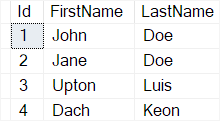
The query returns four rows as expected.
Restoring from the second full backup
First, switch to the master database and drop the HR database:
USE master;
DROP DATABASE HR;Code language: SQL (Structured Query Language) (sql)Second, restore the HR database from the second full backup:
RESTORE DATABASE HR
FROM DISK = N'D:\backup\hr.bak'
WITH FILE = 2;Code language: SQL (Structured Query Language) (sql)The value 2 in the WITH FILE clause instructs SQL Server to restore the second backup from the backup file.
Third, switch to the HR database and select data from the People table to verify:
USE hr;
SELECT * FROM People;Code language: SQL (Structured Query Language) (sql)Output:

The query returns five rows as expected.
Summary
- Use the
BACKUP DATABASEstatement to create a full backup for a database. - Use the
WITH INIToption to overwrite the backup and theWITH NOINIToption to append to the existing backup file. - Use the
RESTORE DATABASEstatement to restore a database from a full backup.